- Print
- DarkLight
The second half of CodeHunter's Dashboard contains the Analysis Results section, populated by file scan information, including the names of scanned files, scan status, Verdicts, and more.
You can use the Analysis Results section to learn which files have been scanned, as well as use the Actions column to view scan details and to generate a scan report.
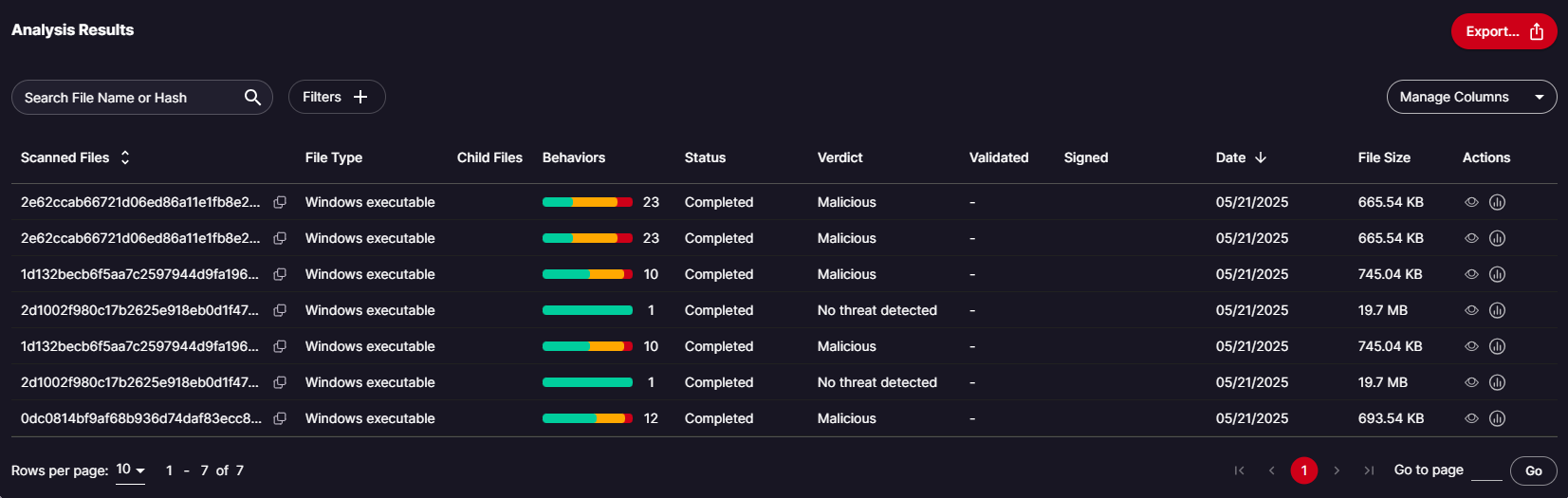
The following columns are displayed by default:
- Scanned Files - Provides the name of the file that was uploaded or ingested.
- Child Files - Provides the number of files (children files) detected in the parent file.
- Behaviors- Provides information on the number of functions discovered in the file during the scan and their severity level.
- Green - Low severity functions
- Yellow - Medium severity functions
- Red - Critical severity functions
- Status- Provides the scan status for the scanned file.
- In progress - The file is being scanned and processed.
- Completed - File scanning and processing has been completed and results are available for viewing.
- Under Review - This file could not be processed automatically and is under review for expert analysis.
- Verdicts-
- Malicious - the sample can perform clearly malevolent actions
- Suspicious - the sample can perform actions that could be used maliciously, but are not exclusively malicious
- No Threat Detected - no behaviors were detected that are considered malicious or highly dangerous
- Trusted - A trusted file
- No Verdict - CodeHunter does not currently provide verdicts for PDF files
- Signed - Displays a green checkmark if the file has a signature on file.
- Connector - The name of the integration from which the file was ingested.
- Date - The date the file was ingested or uploaded to CodeHunter.
- Actions - This is where you can click to view the file scan details/analysis and to generate a scan report.
There are other columns that can be displayed when selected from the Manage Columns feature.
- Hash - Displays the file's hash.
- Time - Displays when the file was scanned.
- Validated - Displays if the file is in VirusTotal's database.
- File Size - Displays the size of the ingested file
Filters
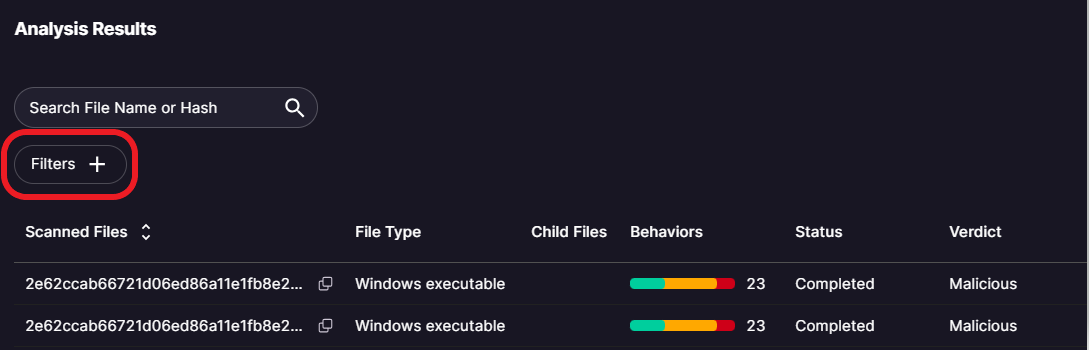
You can filter by Connectors, Verdict, Status, and File Type.
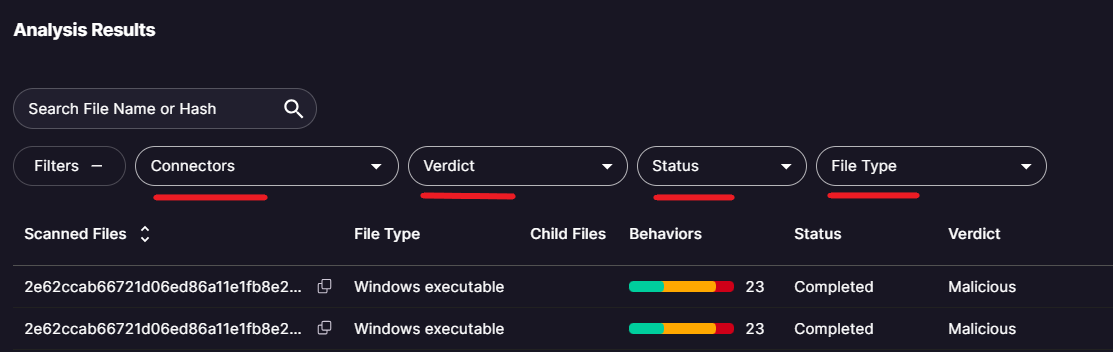
To clear filters, click Clear All.

Managing Columns
You can select which columns you want to display or hide from the Status Summary section by using the Manage Column feature.
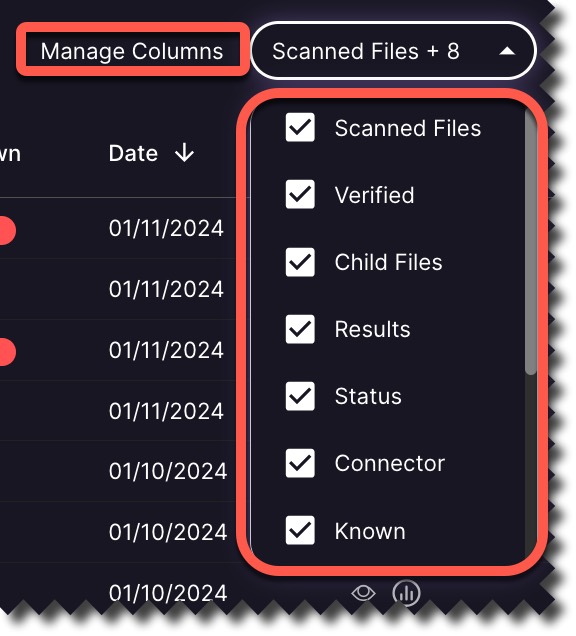
To display a column(s), checkmark the box(s) next to the column name.
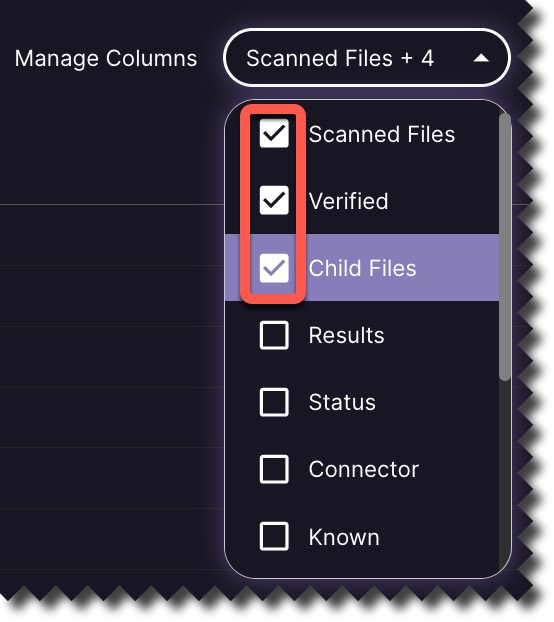
To hide columns, uncheck the box next to the column name(s).
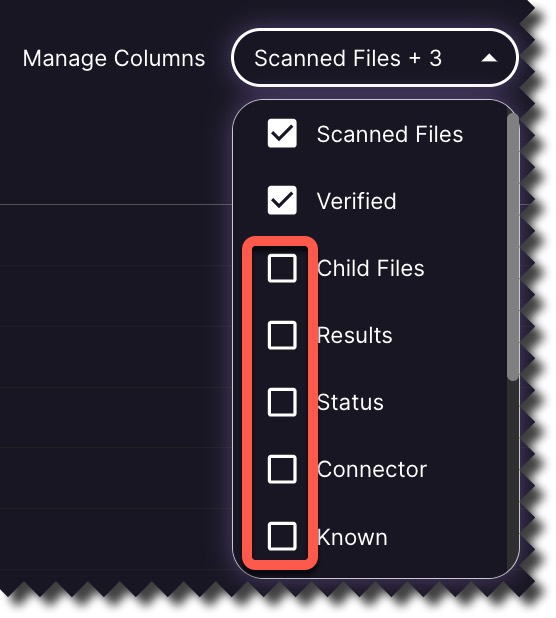
Search by Name or Hash
The search by name or hash feature is located at the top right corner of the Status Summary section.
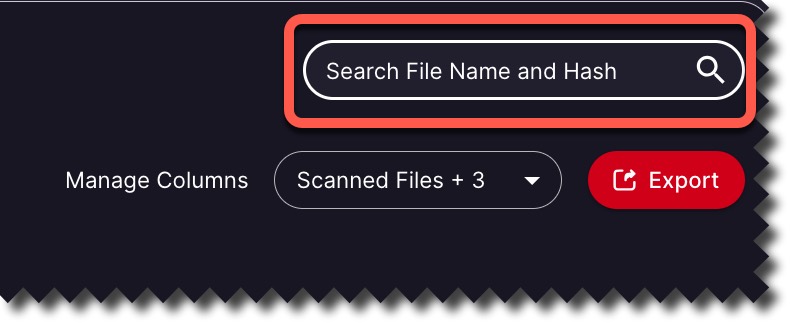
Type in a name or hash in the search box, and the system will provide the item you're looking if it exists.
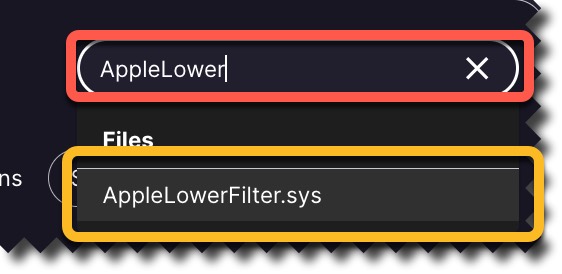
If the item does not exist in the system will not provide any results.
Export
The Export feature that allows you to export data as a CSV file from the Status Summary section.
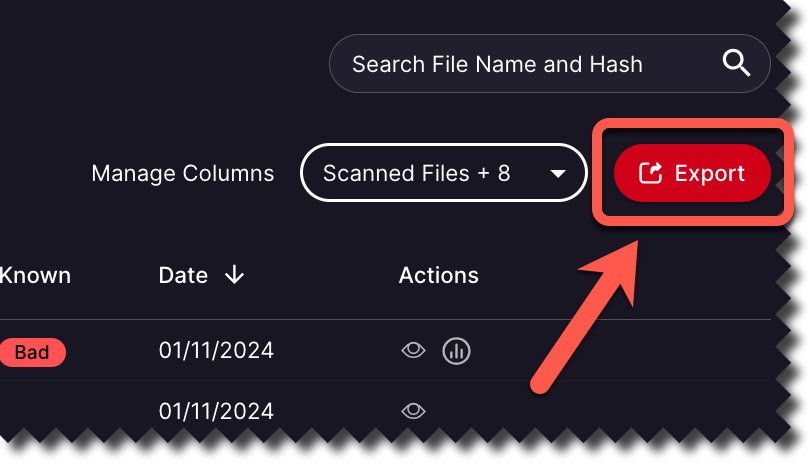
When you click Export, you can select which columns of the Status Summary Table you'd like in the CSV file.
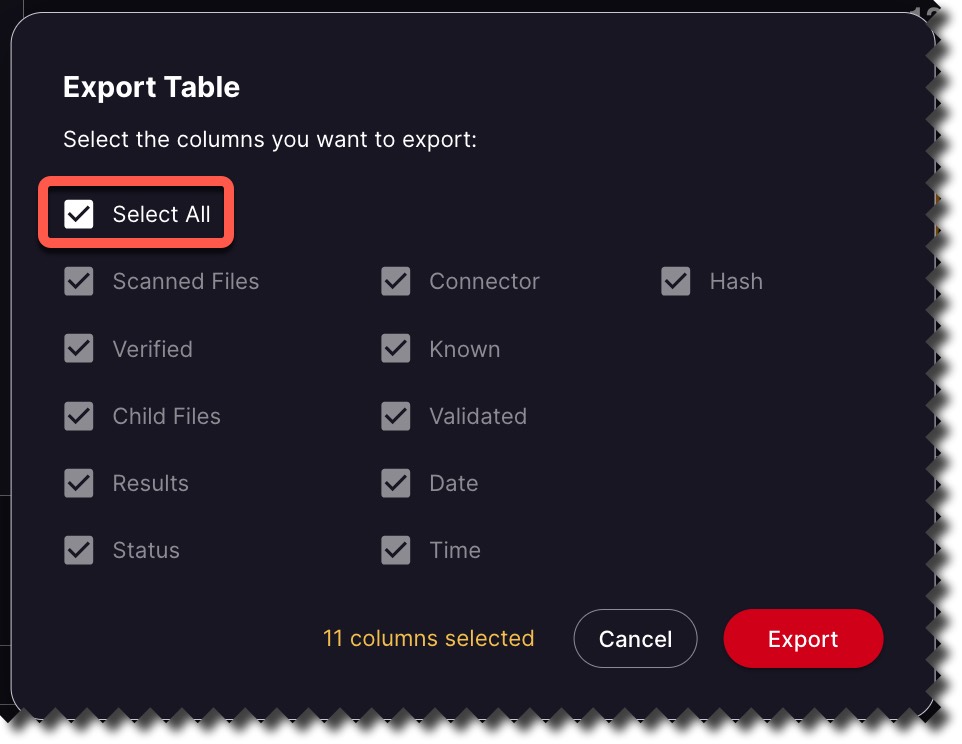
As shown on the image above, you can Select All columns from the Status Summary Table, or you can select only the columns you want. When you are done, click Export.
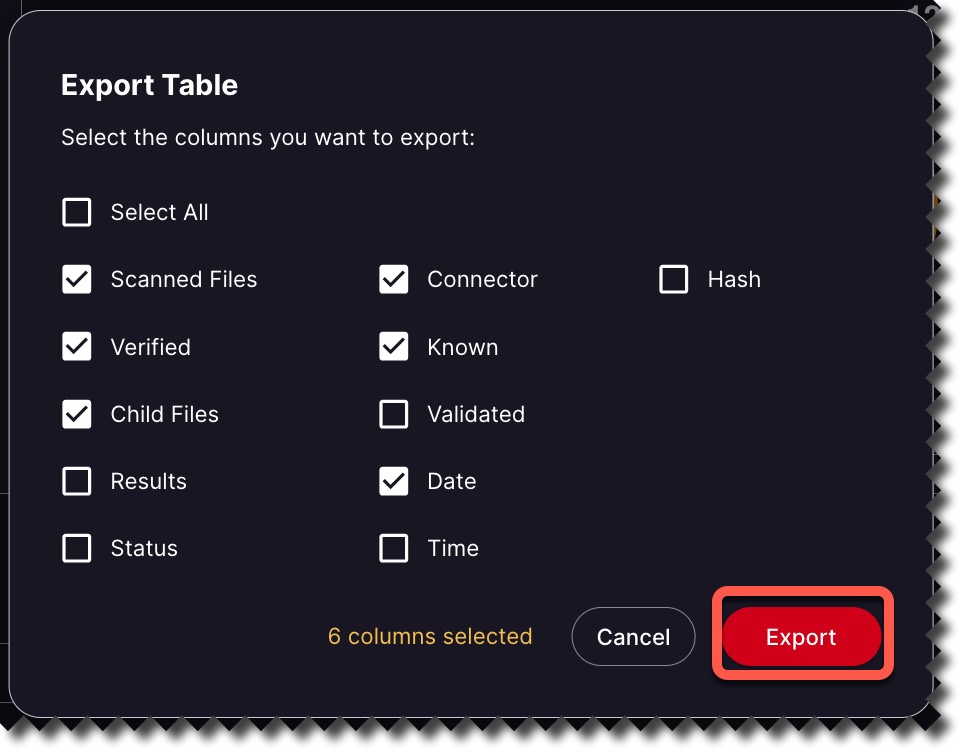
View File Scan Details
To view file scan details, click the eye icon in the Actions column. When you hover over the icon with your mouse, View Details will display.
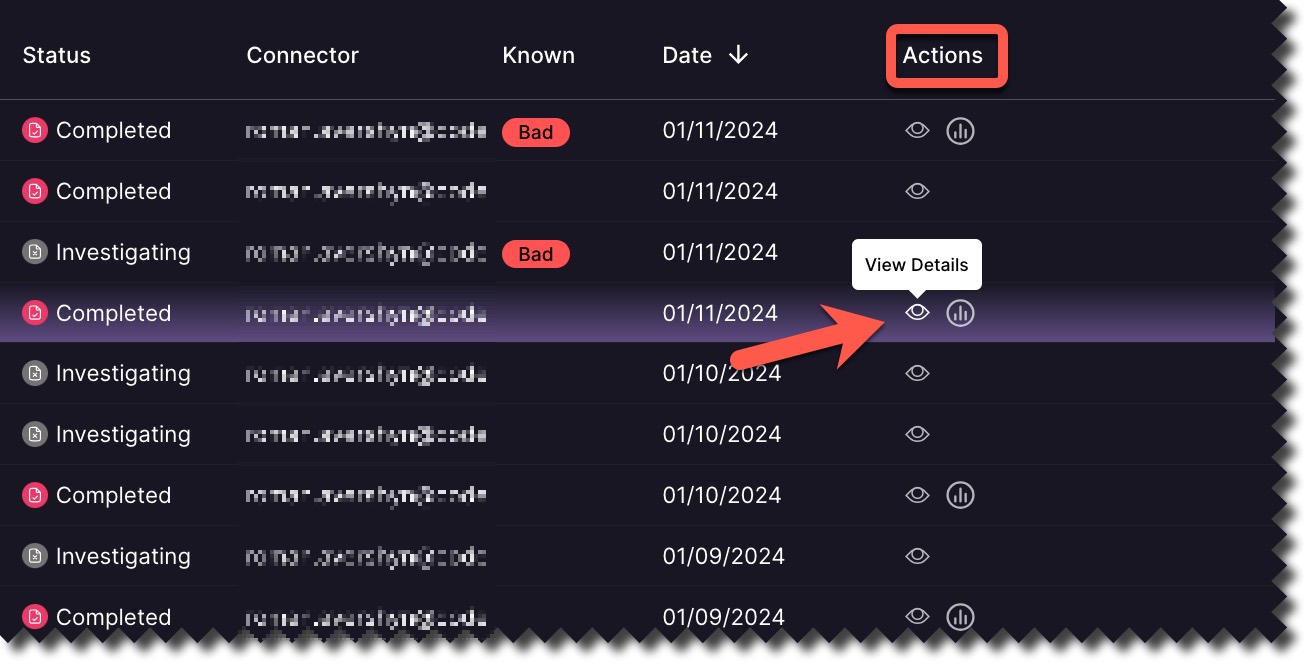
A page showing the scan file analysis will load.
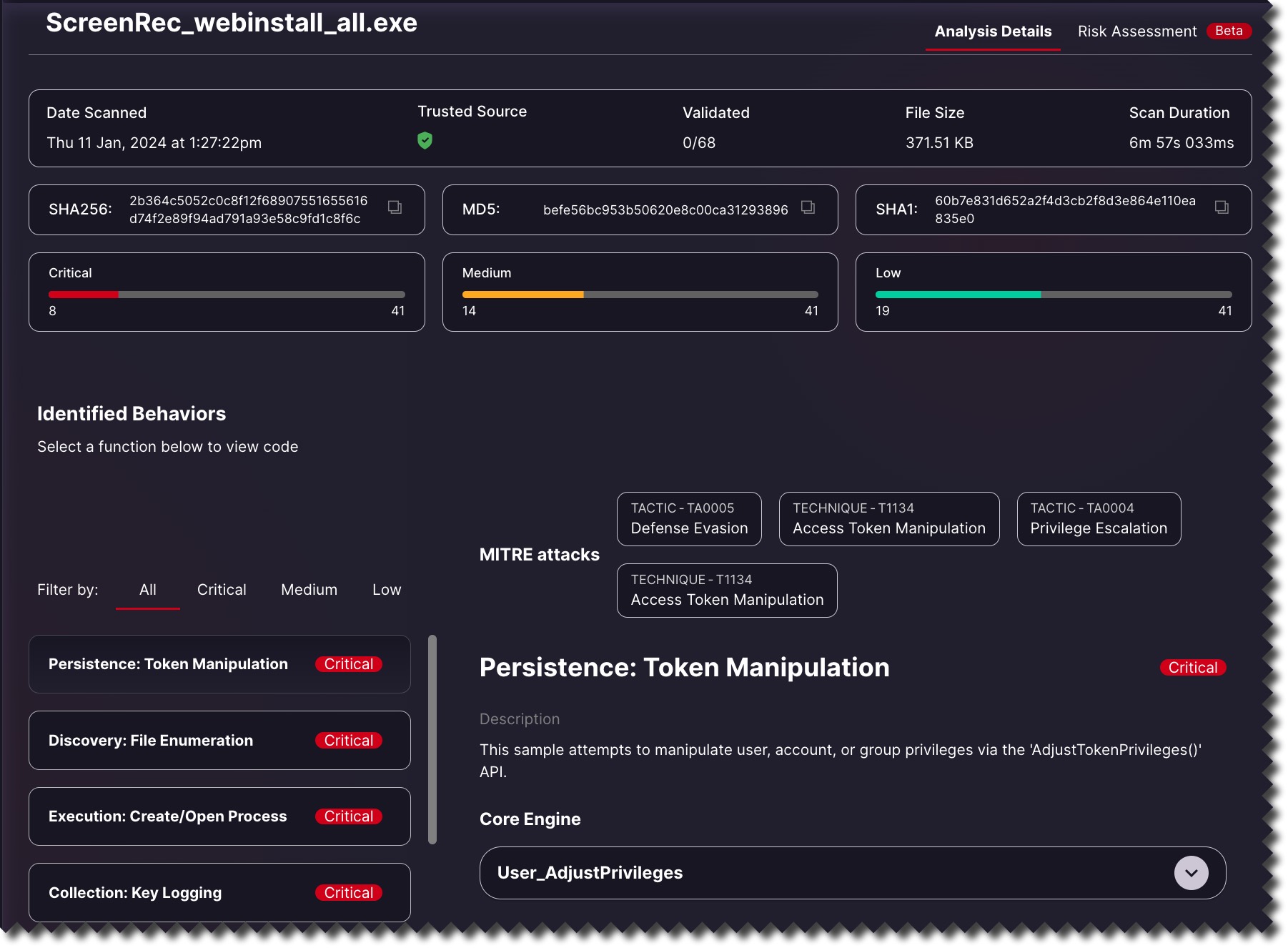
Generate Scan Analysis Report
You can generate a report for files you can. To do this, click the round icon next to the eye icon under the Actions column. When you hover over the icon with your mouse, Generate Executive Report will display.
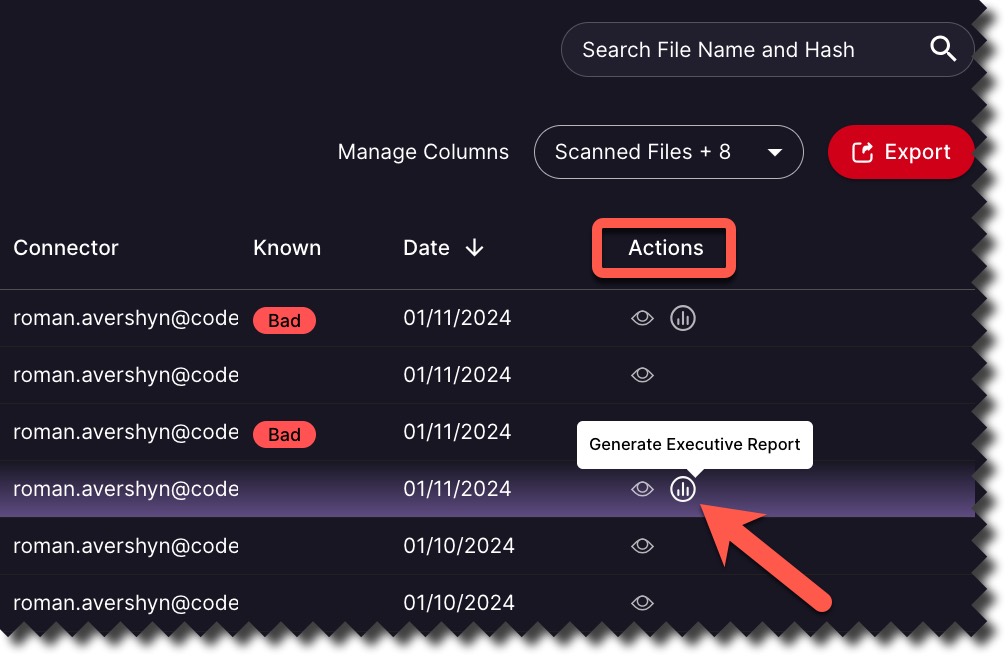
After clicking the icon, you will see a banner appear with the message Generating Report at the bottom of the Status Summary table.
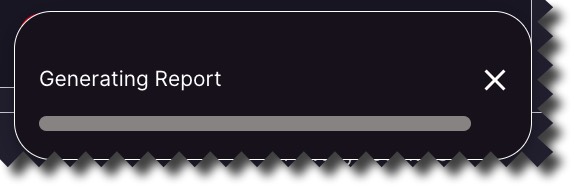
When the report is ready, you will see a banner at the bottom of the Status Summary table letting you know that the report was generated successfully.
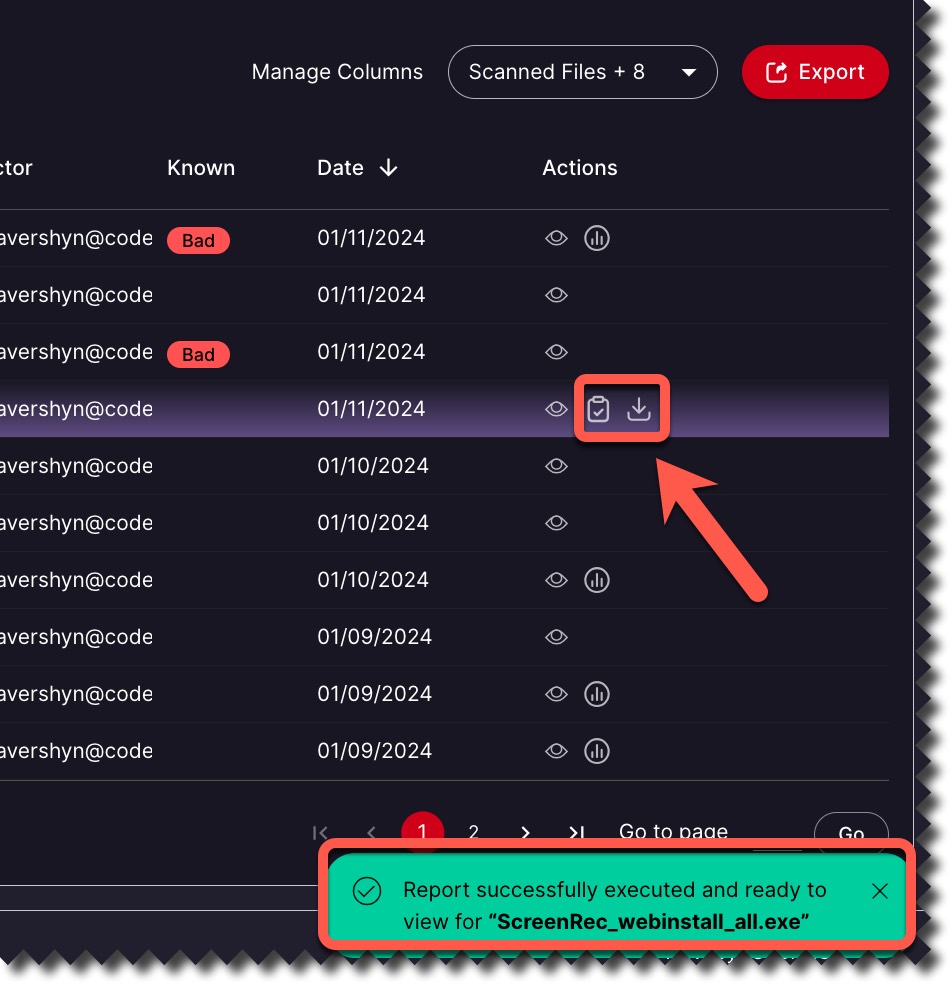
You will also see two new icons:
- Clicking on the clipboard icon will allow you to see the report without downloading it.
- The download icon is for downloading the report.
