- 25 Mar 2024
- 1 Minute to read
- Contributors
- Print
- DarkLight
How do I upload a file?
- Updated on 25 Mar 2024
- 1 Minute to read
- Contributors
- Print
- DarkLight
Q. How do I upload a file?
A. To upload a file manually, follow the steps below.
Step 1: Click Upload File either on the bottom left side of the page, or in the upper right side of the Analysis Results table.

Step 2: Click inside the field to upload a file from your system.

Step 3: Once you select a file, its name will display in the field. Click Upload & Scan to start the upload.

Wait a moment while the file uploads.

When the file finishes uploading, you will see a green banner on the bottom right corner of the Status Summary table as confirmation that the file has uploaded.

The uploaded file will display in the Status Summary table.
.png)
